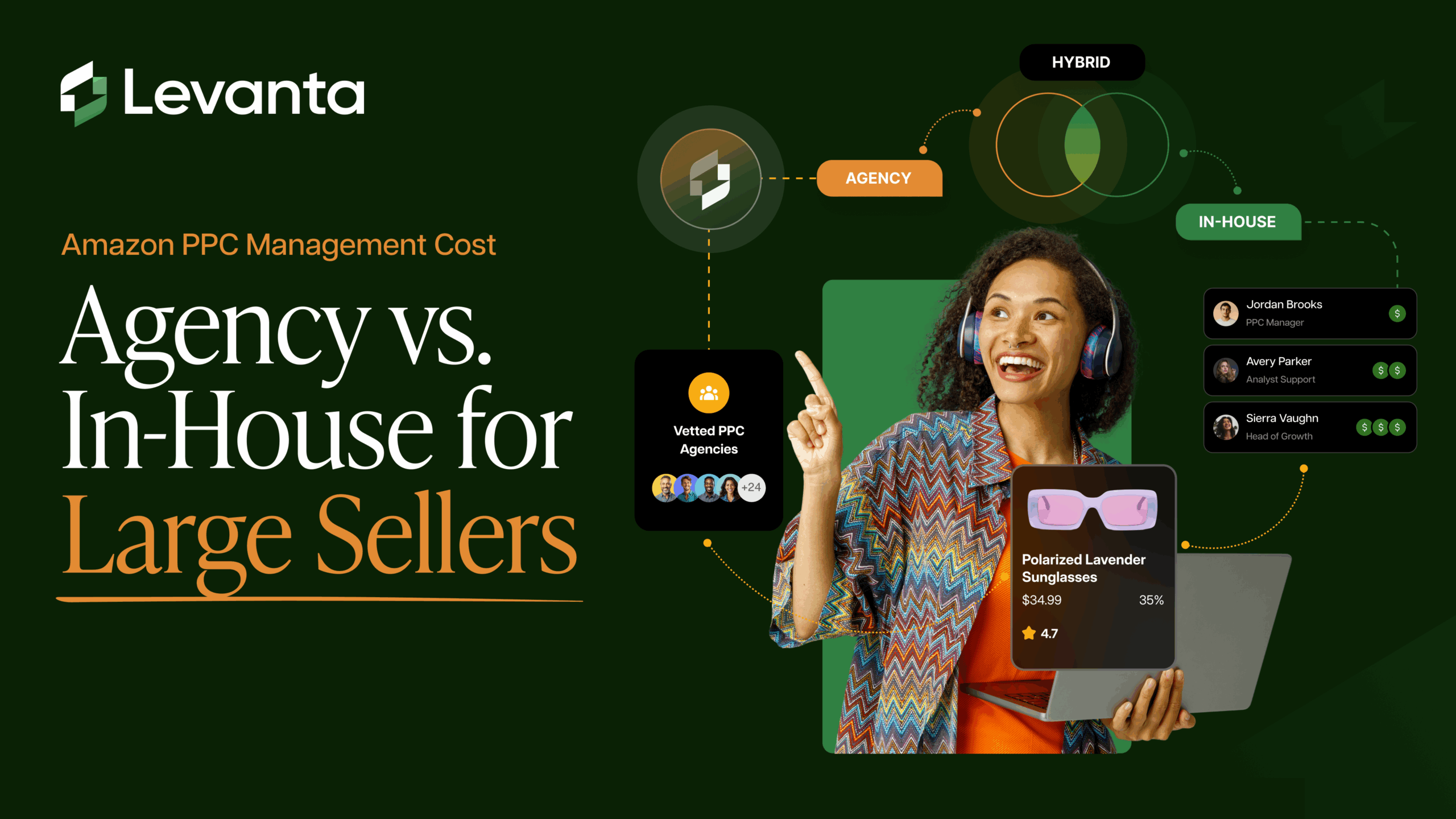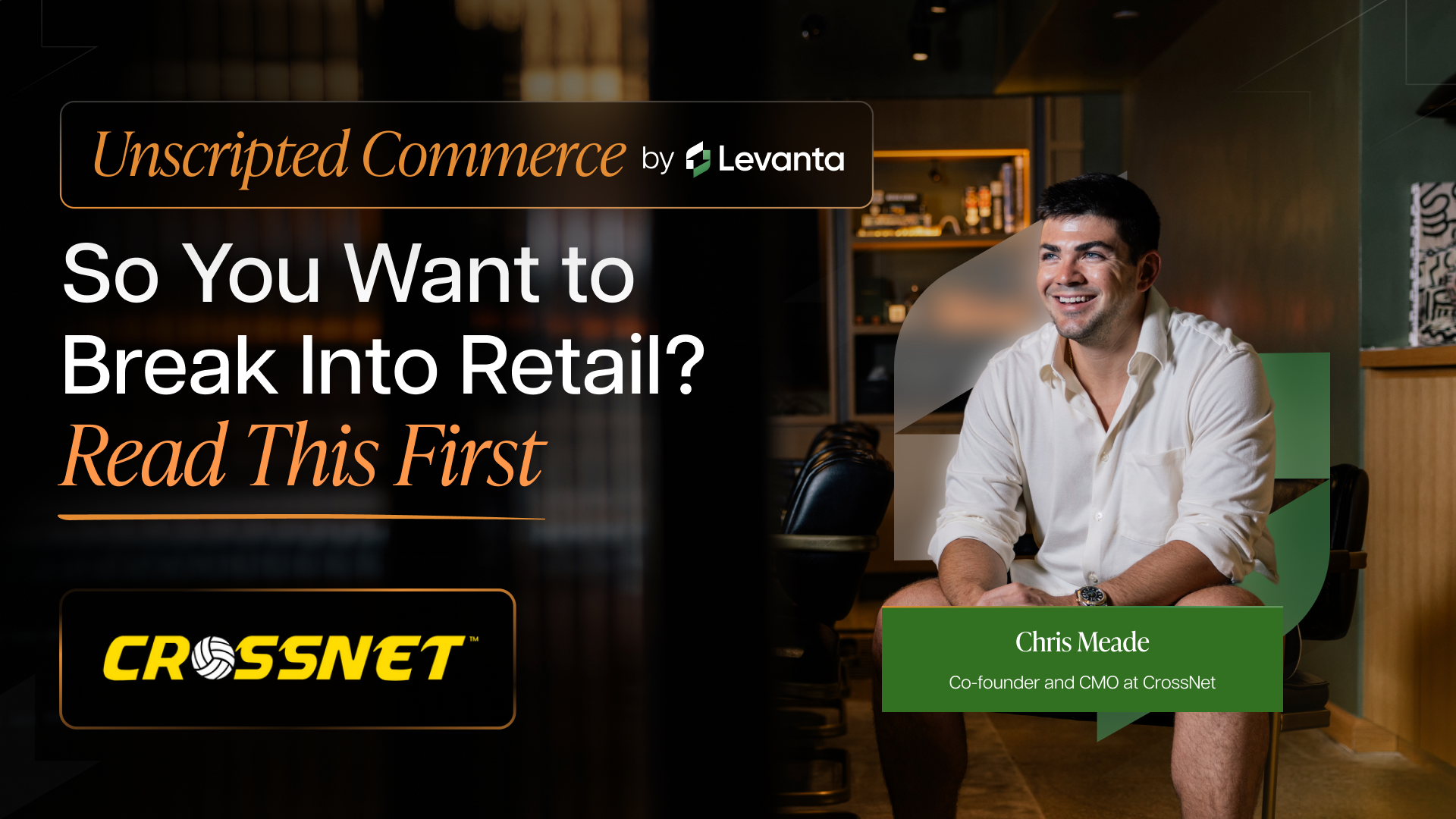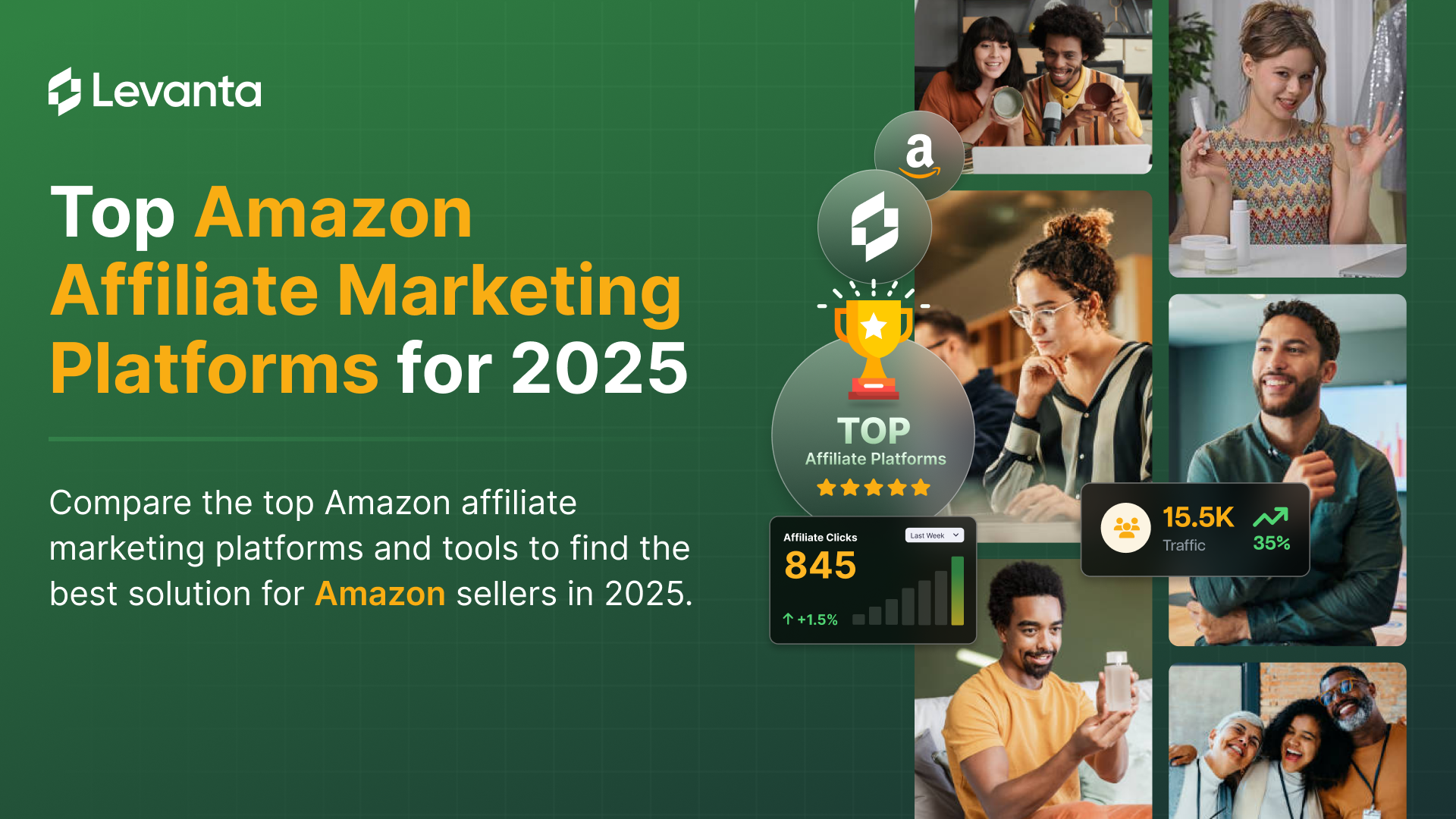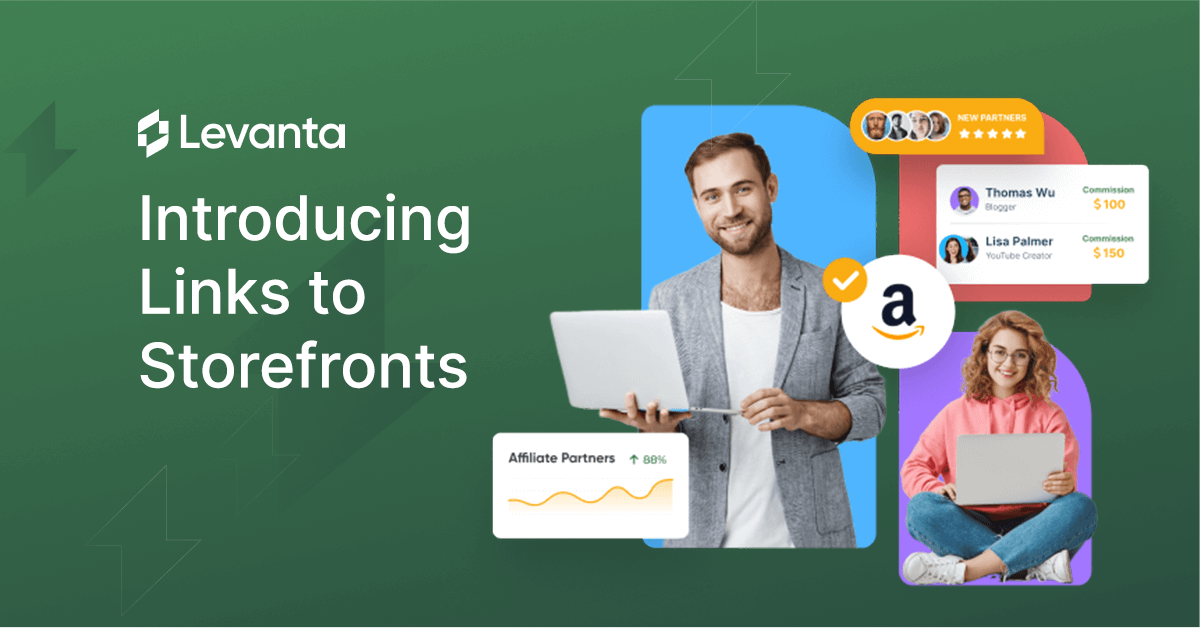
We’re excited to introduce Links to Storefronts!
What are “Links to Storefronts”?
Links to Storefronts make it easier for creators to share a wider range of products with their audience in one click. Here we take a look at it from both the Creator side and from the Brand side.
For Brands / Sellers
Why use Links to Storefronts?
- You can present a range of your products to a particular audience.
- You still get the 14 day tracking link.
- It increases the chance of making a sale as you’re presenting the end customer a range of product options.
Any downsides?
You might not have set-up agreements with creators for all of your product range on a particular Storefront. In this case the creator might prefer to use a link to an individual product since they wouldn’t earn commission on some of the products they are sharing.
How do Links to Storefronts work?
1. Navigate to: >Brands and select the brand you want to work with.
2. In the “Brand Profile” section, click on the pen icon to edit your Storefront settings.
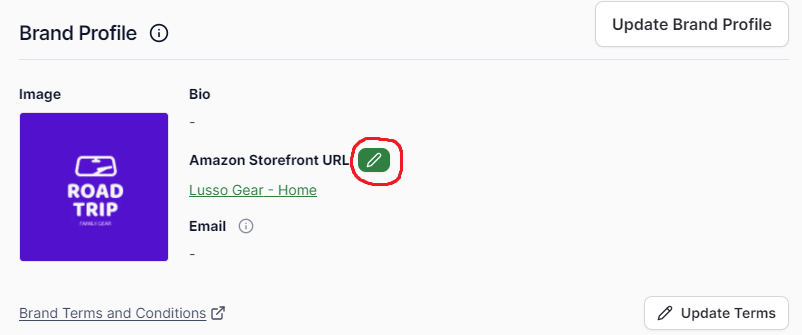
4. You will see a list of all of your Storefronts. This is pulled in automatically from Amazon.
From here you can do the following:
• Open up a Storefront.
• Toggle ON/OFF to make a page available or unavailable to creators.
• Toggle ON/OFF to make a particular page your default main Storefront link.
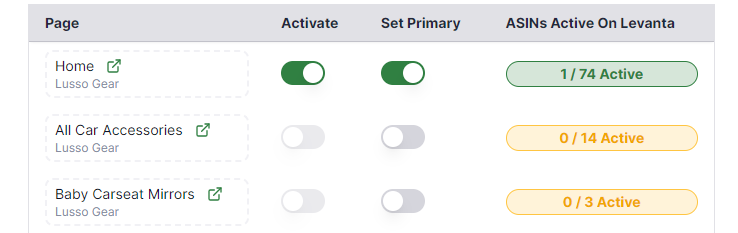
FAQs
Why are some Storefront pages unavailable to be used?
If a particular Amazon Storefront page doesn’t have any products listed on it that are activated in Levanta then you won’t be able to create a link to that page in Levanta.
What does “1/74 Activate” mean?
It means there are 74 products listed on that Storefront page, but of those 74 products, only 1 product is active in Levanta. The message is green to indicate that you can create a link to that Storefront page.
What does “0/14 Activate” mean?
It means there are 14 products listed on that Storefront page, but of those 14 products, none of them have been activated in Levanta. The message is yellow to indicate that you can’t create a link to that Storefront page.
Get Started
Storefronts are available on all plans. Simply login and navigate to your Brand Profile to make adjustments.
For Creators
Make it easier to share a range of products with your audience by using Links to Storefronts.
Why use Links to Storefronts?
- You can easily present a range of products to your audience.
- You still get the 14 day tracking link.
- It increases the chance of catching a sale since you’re presenting customers with a range of product options.
Any downsides?
The brand might not have agreements in place for their full product range on a particular Storefront. In this case you might prefer to use a link to an individual product since you wouldn’t earn commission on some of the products that you’d be sharing.
How do Links to Storefronts work?
1. Navigate to: My Links > Storefront
2. If you don’t have any links set-up yet then you will see an empty list. Click on “Discover Brands” to add a brand.
If you already have Storefront links set-up then you will see them listed like this:
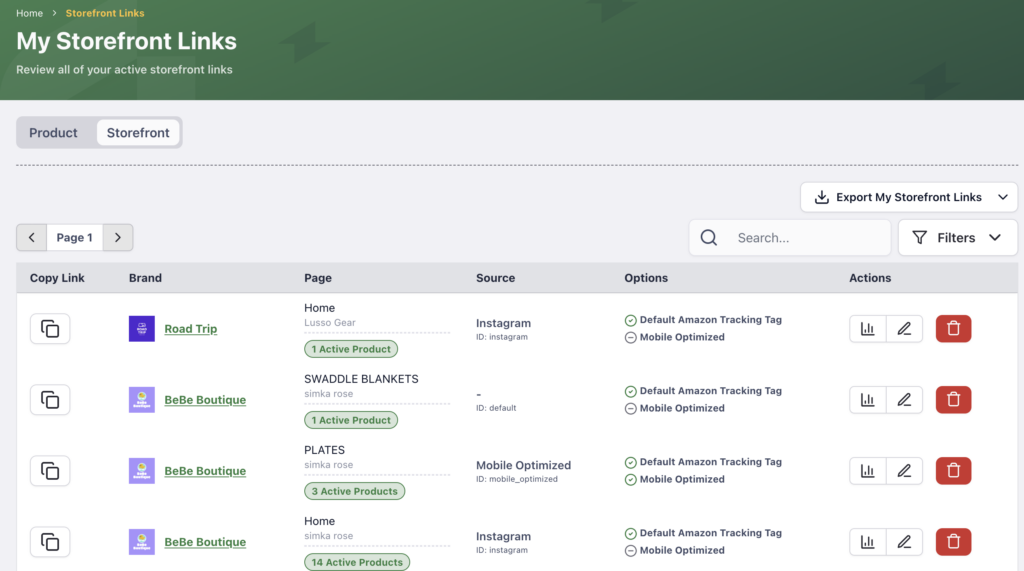
3. Next, select the brand that you want to create a Storefront tracking link for.
4. You’ll be brought to that brand’s profile page. From here you can:
• Preview their primary Storefront.
• See the Storefront page links which already exist.
• Create a tracking link to a Storefront page.
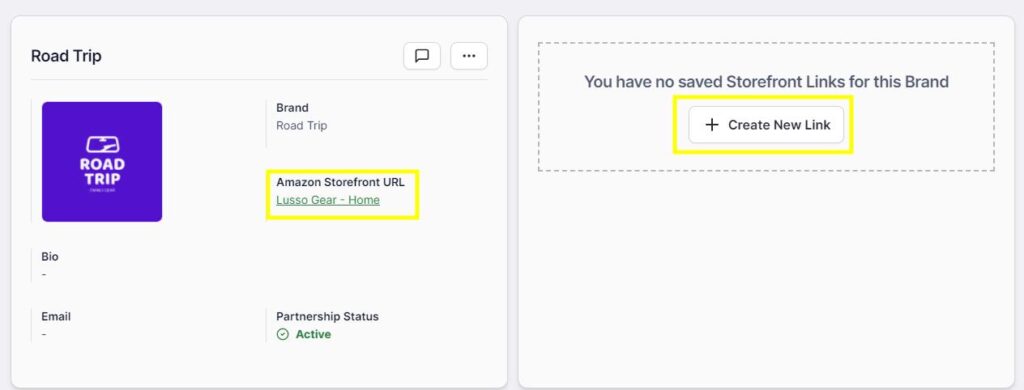
5. When you generate a Storefront link, you have a few options:
• Choose which Storefront page you want to create the link for. The preview button opens up the Amazon Storefront link in a new window so you can check it’s the right page for you.
• It’s usually best to check “Mobile Optimized Link” field so links are tracked more accurately between apps when a user is using a mobile device.
• You can also add source options or a specific tracking tag, just as you do for a single product link.
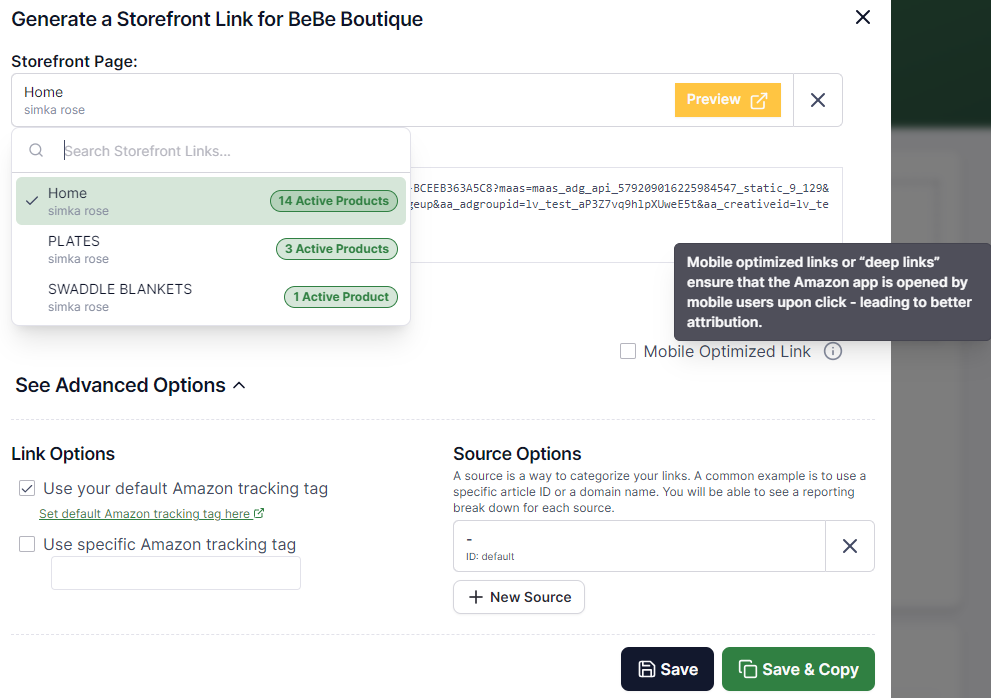
6. Now you’ll see the Storefront you set-up in your list of Storefront links. You have options to view performance, edit your link or delete a link as highlighted:
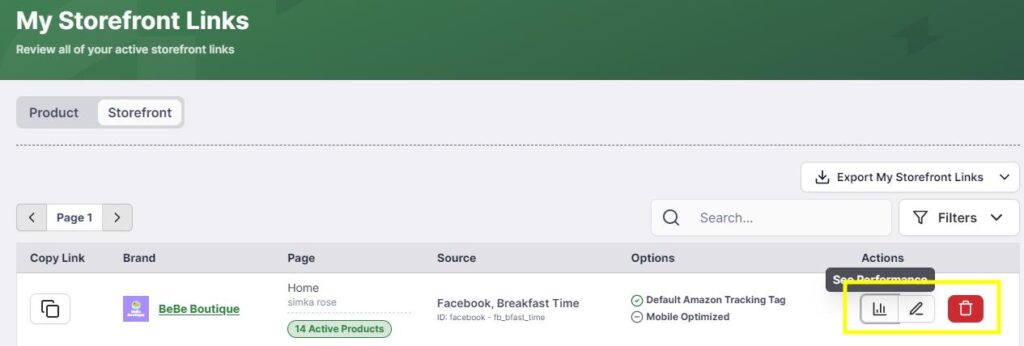
FAQs
What’s the advantage of using a Storefront link vs a product page link?
Consider this example situation. A brand such as Black & Decker sells many different products across various categories. But if your content focuses only on juicing, it’s best to link to juicers. However, this brand might offer a variety of juicers, and you don’t want to restrict your readers to just one juicer. That’s where directing your audience to a Storefront showcasing the complete assortment of juicers, like this page, comes in handy:
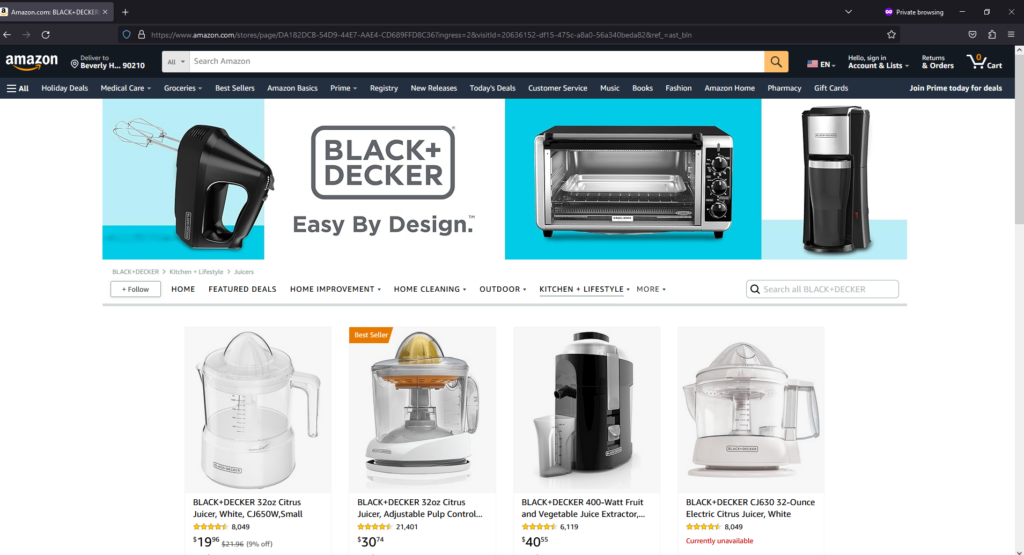
Why are some brand Storefronts unavailable to be used?
If the Amazon Storefront page doesn’t list any products activated in Levanta, you won’t be able to create a link to that page in Levanta.
Will using Storefronts affect my commission?
No. Commission is calculated at a product level. Any sales going via an Amazon Storefront page are recorded on your Levanta account in the same way as if you sent your audience to an individual product page. The difference is that you can showcase a wide range of products and therefore increase your chances of selling something.
Get Started
Simply login and navigate to your Brand Profile to get going.
About: Levanta is a platform purpose-built for Amazon sellers and creators. It enables effective tracking and management of affiliate partnerships while offering competitive commissions. The platform is designed to drive high-converting traffic through creators, influencers, and affiliate partnerships. For more information, reach out here